Follow the steps below to add a course at the University of Birmingham to your UCAS Track account. Before you do this to accept your offer as per our email, if you are currently holding a place at another institution then you will need to decline that place using the 'decline my place' button in UCAS Track first.
1. Sign into UCAS Track and select “Add a clearing choice”. This option can be found under the Next Steps section of your profile page, below the "See matches" button.
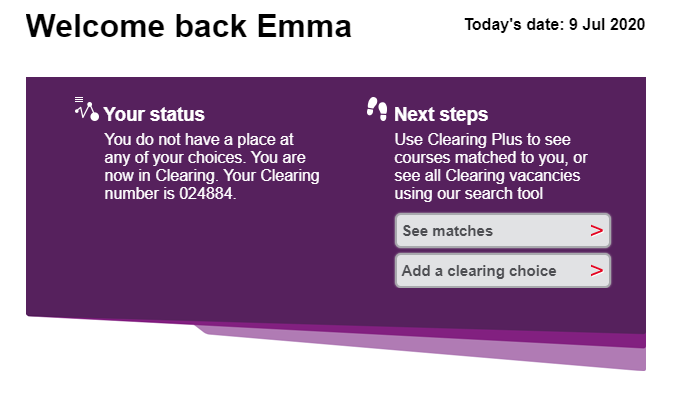 2. You will be taken to a page titled Verbal confirmation. Please select the “I have permission” button in the bottom right of the screen.
2. You will be taken to a page titled Verbal confirmation. Please select the “I have permission” button in the bottom right of the screen.
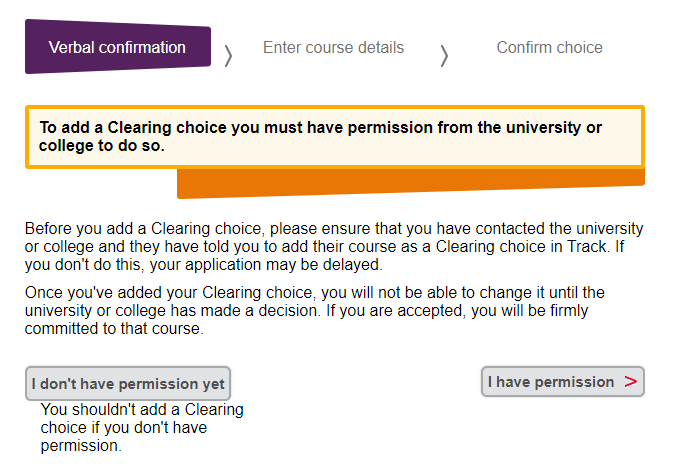
3. Select the provider from the drop down list titled University or college (for the University of Birmingham, it's 'B32 - University of Birmingham').
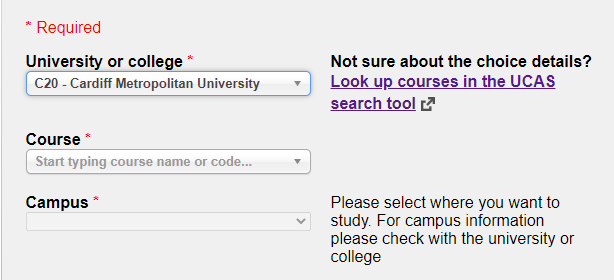
4. To select a course, select ‘Other’ from the drop down list titled Course. This makes a small free-type box appear underneath.
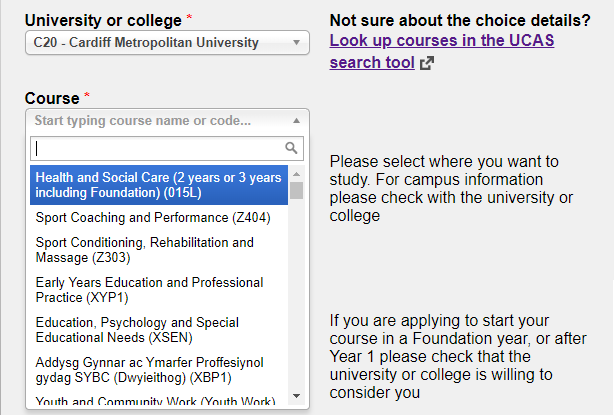
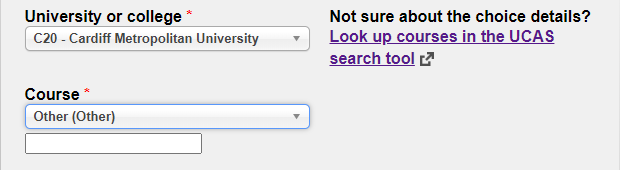
5. Manually type in course code using capital letters. If the course is flagged for ‘Course code application only’ the code will remain in the box. If the course is not flagged, as soon as you navigate away from the box the code you have typed will disappear so you will not be able to add it.
6. If the course code has been entered and accepted, please complete remaining fields and click the ‘Next’ button in the bottom right of the screen.
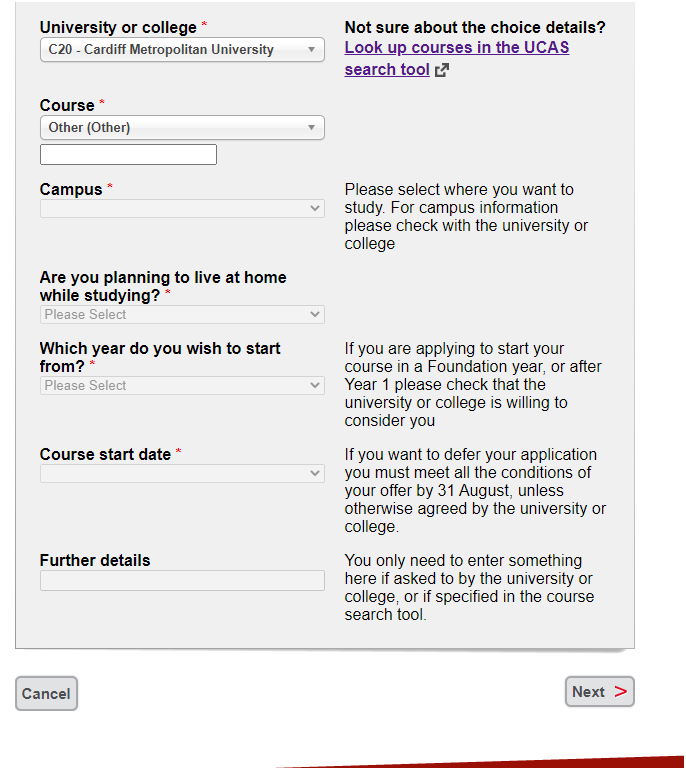
7. You will then be taken to a confirmation page. If you confirm that you want to add this course choice then it will then be sent to the University or college that you selected.