FindIt@Bham, our library catalogue, is at findit.bham.ac.uk
Searching for items
To search for an item, either type the title you wish to find in the white search box and click on the magnifying glass:
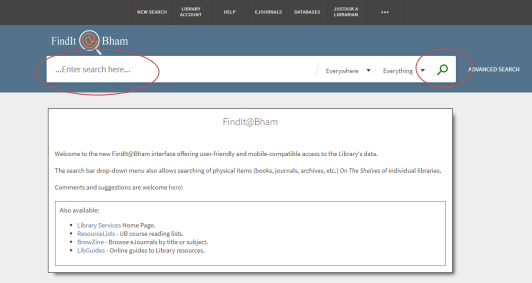
or click on the arrow in the box labelled ‘Everything’ and choose from the options listed to narrow down your search.
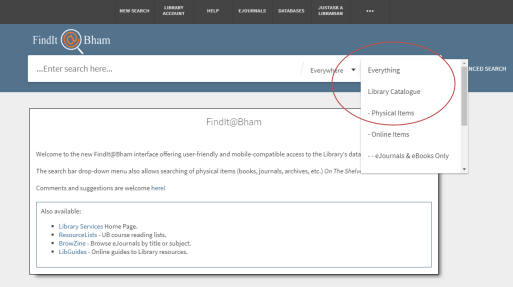
For now, use the ‘Everything’ option and, as an example, search for ‘Heroism in the Harry Potter series’.
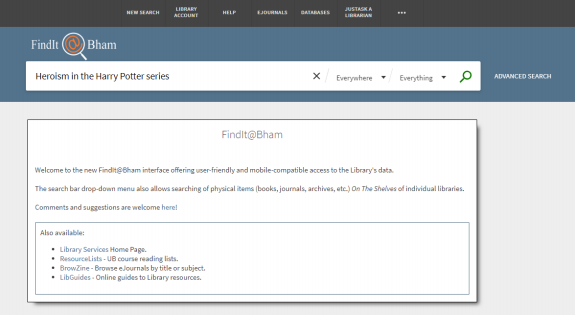
You will see the following results screen:
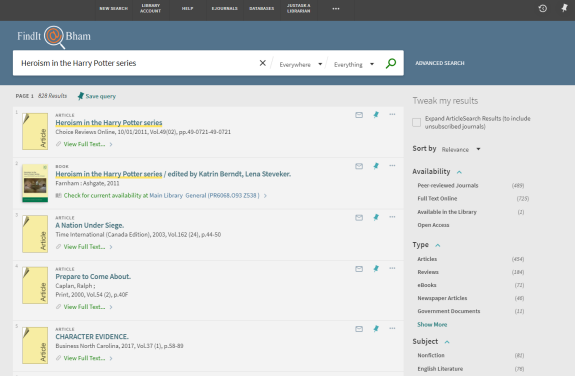
The book you require should appear in the results, identified by the word BOOK. If it didn't appear, you can use the options on the right-hand side to narrow down your search. You could select Books under Resource Type. Once you have found the book, click on Check for current availability. This shows you:
- The library where it is located. If it's in the Research Reserve, you will need to place a request at least one day in advance so that it can be retrieved for you. You can click on the Request this item link in the item’s catalogue record or email library@mail.libanswers.bham.ac.uk
- The shelfmark: you will need to write this down so that you can find the book on the library shelves.
- The barcode of the book: each book has its own barcode
- If it is available: the status will tell you whether the item is ‘in place’ (i.e. on the shelf) or on loan until a particular date. ‘Checked out’ also means that the item is on loan.
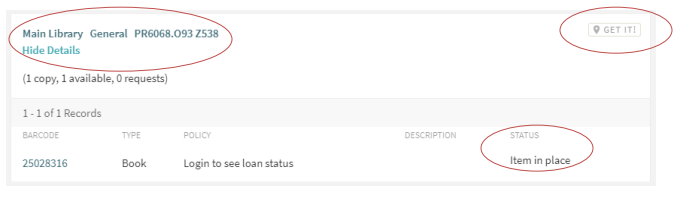
Clicking GET IT! will show you which floor and zone the book can be found in. If you have trouble finding these areas we have location guides at the Help Desk (ground floor for Main Library) and the staff there will be happy to help.
Searching by subject
You can also use FindIt@Bham to search for subjects. Click on ADVANCED SEARCH and change the Search for box to Subject, then type your subject in the box next to it, FindIt will search for that subject only.
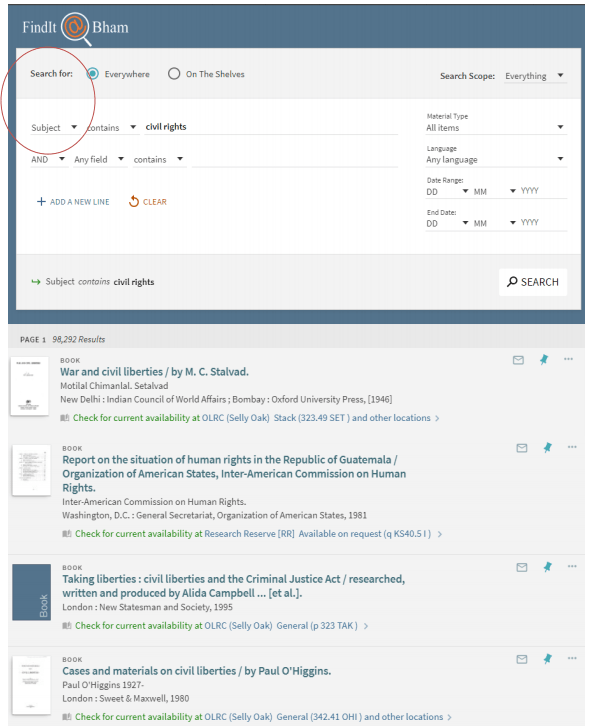
The screenshot below shows the results when you search for civil rights as a subject. You can see on the right-hand side that you can choose between articles, books and reviews if you wish to narrow down your search. Please bear in mind that you may not be able to access some of the articles as they will be restricted to University members.
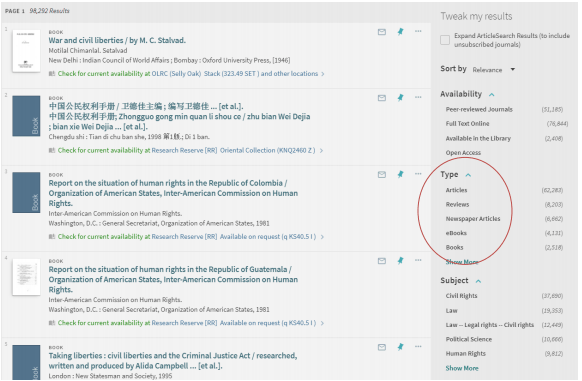
You can also search for journals within a subject. Journals tend to contain articles that will focus on a narrower subject than a book and sometimes contain original research. You will need to change the Material type in the main search box to Journals:
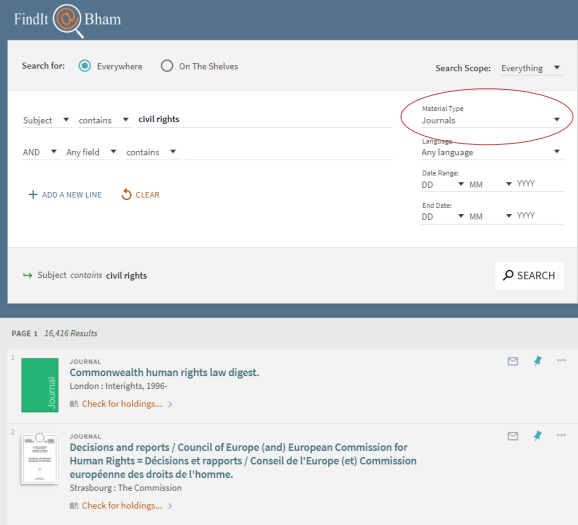
You can check where these are located in the same way as you find this information for books, by clicking on the Check for holdings… link. This will also tell you the year and volumes that we hold.